Seamlessly Transfer Your Cozy Grove Adventure: A Step-by-Step Guide from Apple Arcade to Steam or Epic Games
Greetings, fellow Spirit Scouts! If you've invested countless hours tending to your ghostly bear friends in Cozy Grove on Apple Arcade, you're likely wondering what to do as the game prepares to say farewell to the platform. Fear not, as your cozy campfires and spectral shenanigans can continue on Steam or Epic Games! With some careful steps, you can transfer your cherished saved files and keep your progress intact. Here’s how to make the leap to a new platform without losing a step in your spiritual journey.
Understanding the Save File Transfer Process

First off, the transfer process requires you to have both the Cozy Grove base game and the New Neighbears DLC on your new platform. Since your Apple Arcade experience included the DLC, the save file won't be compatible without it on the new platform.
Step 1: Locate Your Cozy Grove Save Files
- For iOS (iPhone, iPad, iPod Touch):
- Launch Cozy Grove and access the Options menu from the main title screen.
- Rapidly tap the word Options seven times to bring up the Import/Export menu.
- Select Export and then Save to Files.
- Choose On My iPhone and overwrite the existing files.
- Email the data file to yourself for easy access.
- For Mac:
- Navigate to
~/Library/Containers/Cozy Grove/Data/Library/Application Support/com.spryfox.colorsoftheforestin Finder. - Look for files named
cg_save.sf,cg_save_2.sf, andcg_save_3.sf— these are your save files.
- Navigate to
- For AppleTV:
- Activate iCloud Drive for Cozy Grove.
- Sync the game with another iOS device using iCloud.
- Retrieve the files from this secondary device.
Step 2: Convert Your Cozy Grove Save Files (If Necessary)
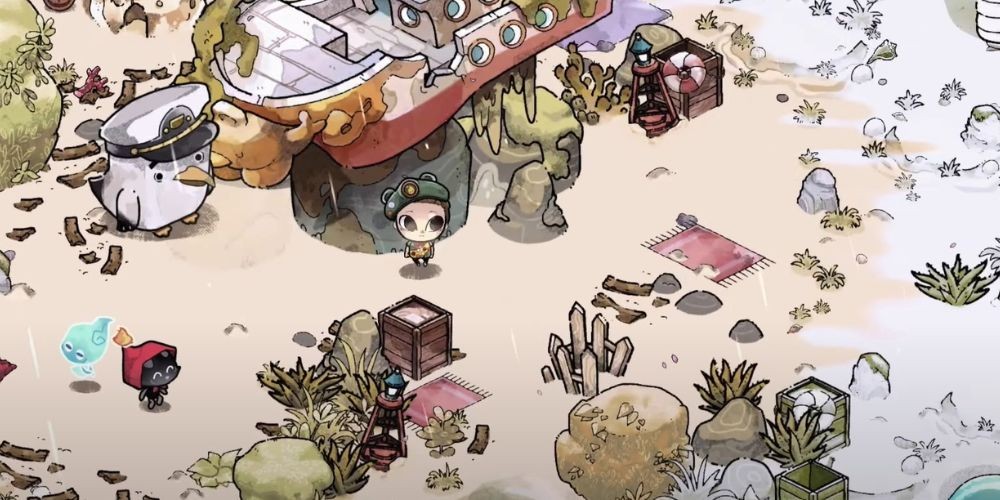
Mac users can skip this part, as their files are already compatible. Windows users will need to do the following:
- Download the cozy_grove_save.sf file emailed to yourself.
- Open it with Notepad, and depending on the save slot you’re converting, delete everything above or below the corresponding set of dashes (---).
- Save and rename the modified file as
cg_save.sf,cg_save_2.sf, orcg_save_3.sfrespectively to match the save slot.
Step 3: Import Your Save Files to Your New Platform
- Start Cozy Grove once on your new platform to establish save file directories.
- Navigate to the save file directory for your platform:
- For Windows:
C:\Users\USERNAME\AppData\LocalLow\Spry Fox\Cozy Grove - For Mac:
~/Library/Containers/Cozy Grove/Data/Library/Application Support/com.spryfox.colorsoftheforest
- For Windows:
- Copy the imported save files to the respective save file directory.

If any steps leave you befuddled, Spry Fox support is available at [email protected]. They're ready to assist with the transfer, ensuring you won’t miss a beat in your spiritual scout adventures!
May your campfires always burn bright, and may your spectral friends find solace as you transition your save files to continue your heartwarming exploration and friendship in Cozy Grove!

Comments 0
Leave a reply
Tell us what do you think about this review. Your email address will not be published.
Your comment is awaiting moderation. We save your draft here